File Preparation and Preflight
Ensure your files are ready to print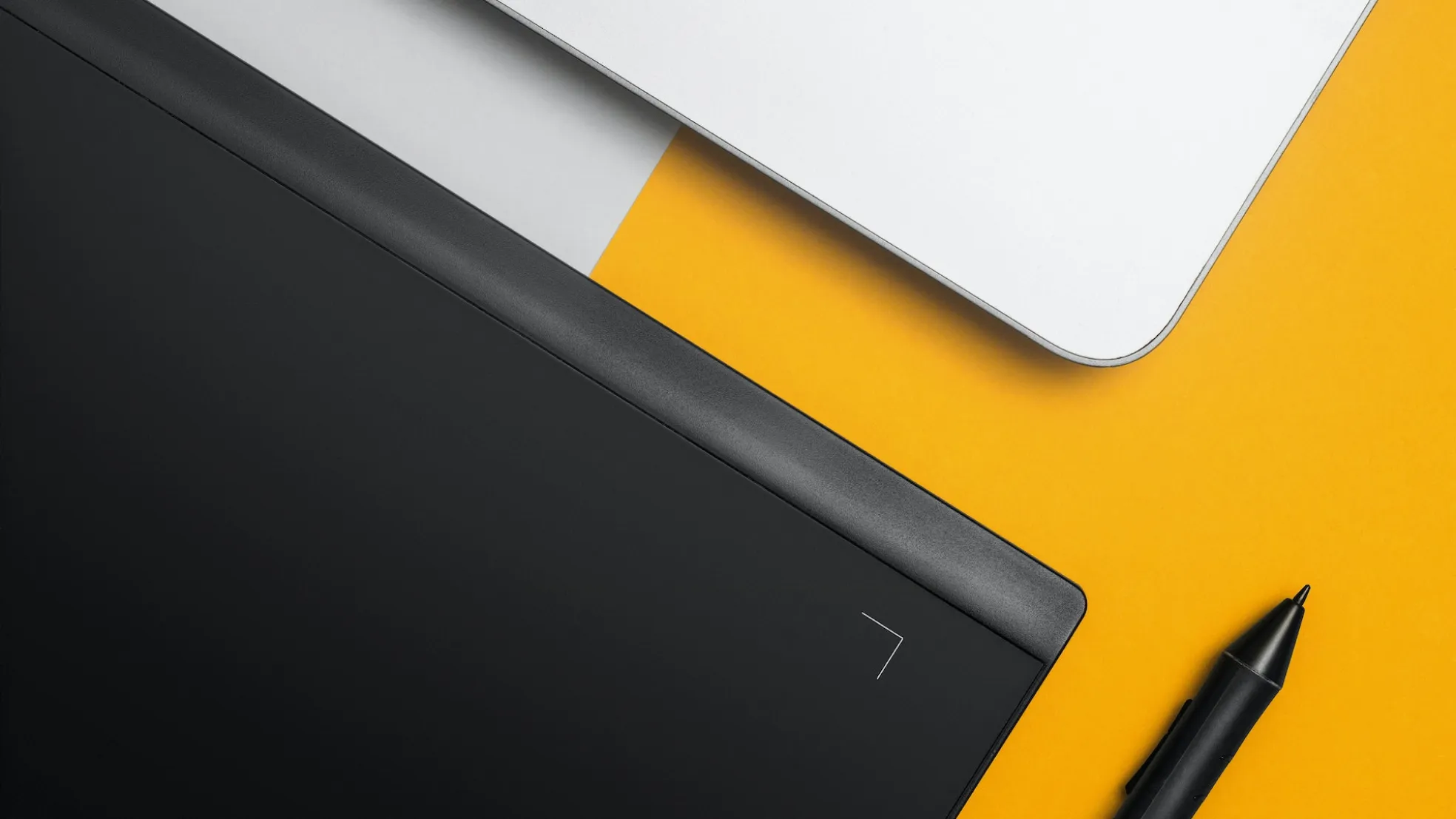
Proper File Preparation Ensures Successful Printing
Images
Convert all images and graphic elements to the CMYK or Grayscale Color Model. (RGB, Index Color, etc. will result in unexpected and inaccurate color reproduction.)
Graphic images (Photoshop, etc.) should have a resolution of 300 dpi (dots per inch) at 100% or smaller.
Enlarging an image above 125% may result in poor reproduction quality (jagged edges, blurry lines, etc.).
Resolutions lower than 225 dpi do not reproduce as high quality. Bitmapped line scans should be a minimum resolution of 1200 dpi.

Colors
Convert all PANTONE colors that are not printing as Spot Colors to CMYK. Remove any unused colors from the color pallet.

Fonts
Because of the wide variation in fonts (i.e. one version of Times Roman may be different from another version), it is important to include all relevant font files when sending any print files other than pdf.
Don’t forget, Type 1 fonts (or postscript fonts) have two pieces for each font style.
There should be a postscript font for each style (bold, italic, narrow, etc.) and a screen font for each which is usually inside a suitcase – which may contain several different styles for a particular type family.

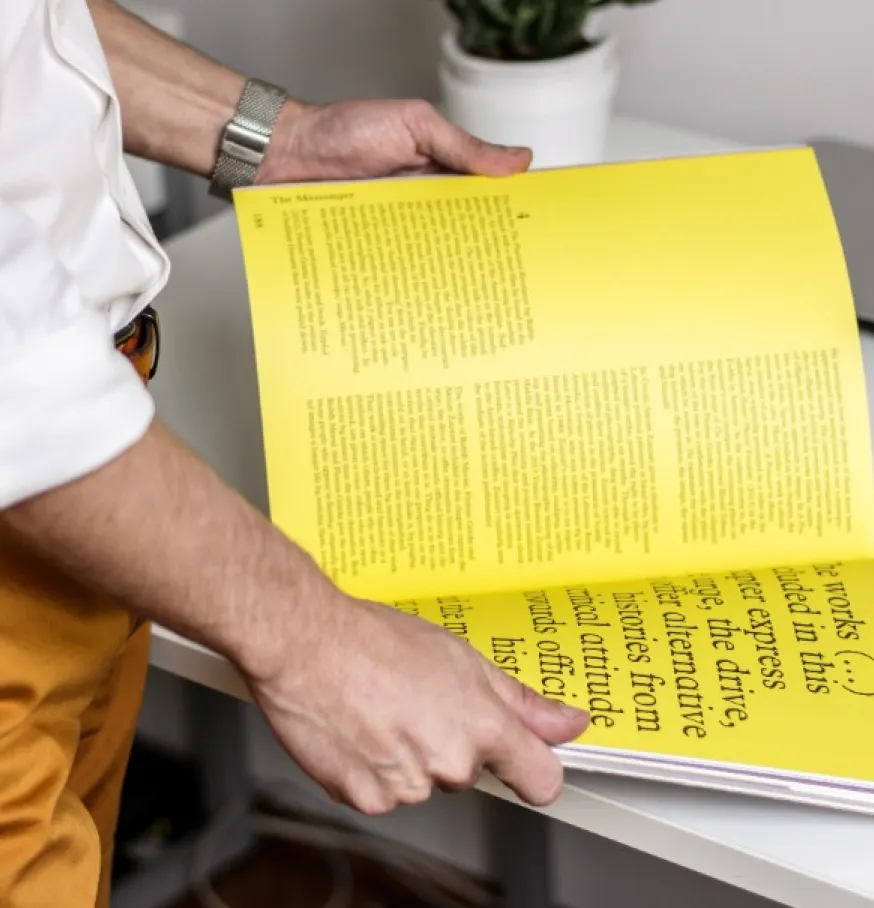
Layouts
Document layout size must match exactly to the final trim size of your printed piece.
Do not place crop marks manually.
Make sure the pages are in the correct order (reader spreads) in your layout file. Never use printer spreads.
In order to load the pages into our imposition software correctly, the pages must be in the correct order.
Please remove any unnecessary pages from the layout.
Also remove all unused text or graphics from outside the imaging area or the pasteboard area of your document.
Bleeds
If you intend for the image to print to the edge of your final piece, that image must bleed past the trim a minimum of 1/8″.


Proof Reading
Before submitting your artwork, please check and review all copy/text for typos or misspellings.
A print-ready PDF and/or a hard proof will be available for viewing after artwork submission to provide the opportunity to check everything before your job goes into print.
Any re-work required as the result of customer changes will be billed as “Customer Alterations”.
Once the job is approved, we cannot be responsible for any misprint or errors in the finished print.
Submission Guidelines
When submitting these types of files, please include all fonts, images and other graphic elements used in the artwork.
By using the Service Provider packaging function of your layout program you can guarantee that all of the important elements will be transmitted to us:
Adobe Illustrator
File > Package…
(Make sure to check “Copy Fonts”, “Copy Linked Graphics” and “Update Graphic Links” when prompted.)
Adobe InDesign
File > Package…
(Make sure to check “Copy Fonts”, “Copy Linked Graphics” and “Update Graphic Links” when prompted.)
Internet Transmission
For files being transmitted over the internet, please compress your files using software programs like WinZip (for Windows) or StuffIt or OSX Compress (for Mac).
CD/DVD
If you are submitting artwork files on a CD/DVD, there is no need to compress the files.
PDFs exported from native files (native files built following the recommended guidelines) with pdf compatibility of Acrobat 6 (PDF 1.5 or higher), using minimal compression, no color conversion, embed fonts, trim marks set to .125″ offset and include .125 bleeds will also allow for high quality printing.
PDFs limit any last minute changes to the file or repairs of transparency/flattening issues.
Still have a question?
Contact your customer service representative